Design a Unique WooCommerce My Account Page with Prebuilt Templates
Millions of online stores now count on WooCommerce for their operations, which has made it a favorite for both small and large businesses. One key area stands out for customization. The WooCommerce My Account Page. This is where customers manage their orders, update details, and interact with your brand. A generic My Account page works fine for basic needs. But to stand out, you need something unique. Prebuilt templates offer a way to make that happen without starting from scratch. They save time and let you create a tailored experience. In this guide, we’ll walk through designing a standout WooCommerce My Account Page using templates. From understanding its role to picking the right tools and avoiding common pitfalls. You’ll get practical steps grounded in real-world practices. As long as the 2025 trends are concerned, sources state that these methods are best to practice. Doesn’t matter if you are old or new to WooCommerce; if you are looking to refine your online store, this will he you create a page that follows your brand image.
The WooCommerce My Account Page is more than a dashboard. It’s a hub for user interaction. The default setup includes tabs like orders, downloads, addresses, and account details. But you can do more. Templates let you add custom tabs, change layouts, and match your site’s look. This creates a better experience. Keeps users on your site longer. We’ll cover why this page matters. How templates work. Steps to set them up. And tips to make it shine.
Why the My Account Page Matters
Every customer hits the WooCommerce My Account Page at some point. After a purchase, they check the order status. Update shipping info. Download digital products. It’s a central spot for managing their relationship with your store. A page that is designed poorly will frustrate your customers since they won’t be able to find what they are looking for. They leave. A well-designed page does the opposite. It makes navigation simple. Builds trust. Encourages repeat visits.
The default WooCommerce setup is functional. But it looks plain. Same tabs for everyone. No branding. No personalization. This doesn’t cut it for competitive stores. Customers expect a polished experience. As of 2025, users’ expectations are pretty high, and customizing the WooCommerce My Account Page lets you look after all those expectations, such as your brand’s colors, fonts, and style. You can include loyalty program links for subscribers. Or show wholesale options for B2B users. This keeps the page relevant to different customer types.
Beyond looks, it affects business outcomes. Clear navigation reduces support queries. Customers find order details themselves. No emails asking where their package is. A branded page feels professional. It builds confidence. They trust your store more. For stores with memberships or subscriptions, the page becomes even more critical. Users check benefits or renew plans there. A unique design reinforces your value.
Scalability matters too. As your store grows, so do user needs. Templates let you adapt without heavy coding. You can add tabs for new features. Like reward points or customer support. In short, a customized WooCommerce My Account Page isn’t just nice to have. It’s a must for standing out and keeping customers happy.
Understanding Prebuilt Templates
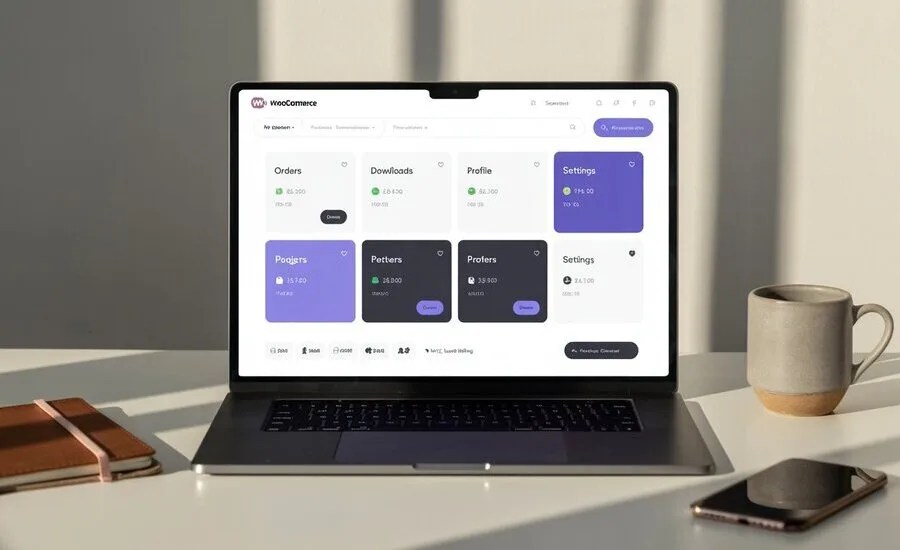
Prebuilt templates are ready-made designs for the WooCommerce My Account Page. They come with layouts, styles, and sometimes extra features. Think of them as starting points. You pick one that fits your brand, then tweak it. No need to build from zero. They include elements like navigation menus, content areas, and visual styles. Some are free. Others cost a bit but offer more options.
Templates work through plugins or themes. Plugins like Customize My Account for WooCommerce provide specific tools for the My Account page. Themes like Storefront or Astra include account page templates as part of broader packages. Both let you customize your account page without deep technical skills. You get drag-and-drop interfaces or simple settings to adjust colors, fonts, and tab order.
Templates often include endpoints. These are the tabs like orders or downloads. You can add custom ones. For example, a tab for loyalty rewards or support tickets. They also support shortcodes. These pull in dynamic content like recent orders or user info. Design-wise, templates offer responsive layouts. They look good on mobile, which is critical since over half of eCommerce traffic comes from phones in 2025.
Free templates are basic. Often, just layout changes. Premium ones add advanced features, Role-based menus, Custom icons, and Avatars. They save time compared to coding. But you still need to choose wisely. Not all templates fit every store. We’ll cover how to pick the right one next.
Choosing the Right Template for Your Store
Not every template works for every store. Your choice depends on your needs. Start by defining your goals. Want a branded look? Focus on templates with strong design options. Need role-based menus? Look for ones with user role support. Selling digital products? Pick templates with clear download sections.
Check compatibility first. Make sure that the template is compatible with your WooCommerce version which will usually be 10.1 or above as of 2025. Also, confirm it matches your theme. Popular themes like Astra or OceanWP often have dedicated templates. If using a custom theme test on a staging site. WP Staging creates a safe copy for this.
Look at customization options. Good templates let you adjust colors, fonts, and layouts. Check if they support shortcodes for dynamic content. Like showing order history. Role-based features are a plus. They let you show different tabs to customers versus admins. Mobile responsiveness is non-negotiable. Test demos on your phone. If the template looks cramped or slow, skip it.
Budget matters. Free templates like those in Storefront work for small stores. Premium ones cost around fifty to a hundred dollars yearly. They offer more control, like custom endpoints or avatar uploads. Read reviews on the WooCommerce marketplace. Avoid templates with poor support or outdated updates.
Consider your audience. Fashion stores need bold visuals. B2B stores prioritize function. Pick a template that aligns. For example, a clean minimalist template suits tech shops. A vibrant one fits lifestyle brands. Once you’ve narrowed it down, test the demo. Most plugins offer previews. This ensures it feels right for your store.
Step-by-Step Setup Process
Setting up a unique WooCommerce My Account Page with templates is straightforward. Follow these steps to get it right.
- First, back up your site. Use UpdraftPlus to save files and databases. Mistakes happen. A backup saves you. Next update WooCommerce and WordPress. Check Plugins for updates. Outdated versions cause issues.
- Choose your template source. A plugin like Customize My Account for WooCommerce is a solid start. Go to the WooCommerce marketplace. Download the zip file. In WordPress, go to Plugins. Add New. Upload and activate. Alternatively, use a theme with built-in templates. Like Astra. Install via Appearance. Themes. Activate it.
- Now configure the plugin. Open its settings usually under WooCommerce or a dedicated tab. Find the My Account section. Select a template from the list. Most plugins offer a few. Pick one close to your brand’s style. For example, a modern layout with side navigation.
- Customize the design. Go to the Customizer or plugin’s design panel. Set colors to match your logo. Adjust fonts for readability. Choose a layout. Tabs on top or side. Some templates support avatars. Enable if you want users to upload profile pictures. Save changes and preview.
- Add custom endpoints. In the plugin settings, find Endpoints. Click to create a new one. Name it something clear, like rewards. Set the label users see, assign roles if needed Like, only for subscribers. Add content in the provided area. Text works. Or use shortcodes for dynamic info like recent purchases.
- Edit default tabs. Orders. Downloads. Addresses. Change their names or icons. Restrict to specific roles. For example, hide downloads from non-digital buyers. Reorder tabs to prioritize what matters. Save everything.
- Test on a staging site. WP Staging helps here. Log in as different users. Customer. Admin. Guest. Check if the WooCommerce My Account Page updates correctly. Menus should shift based on role. If using a theme, adjust settings in Appearance. Customizer. Look for My Account options.
Clear the cache if you use a caching plugin. Check the mobile view. Over half your users are on phones. Ensure tabs load fast and look clean. If issues arise, check plugin support forums. Most have active communities.
Adding Personal Touches
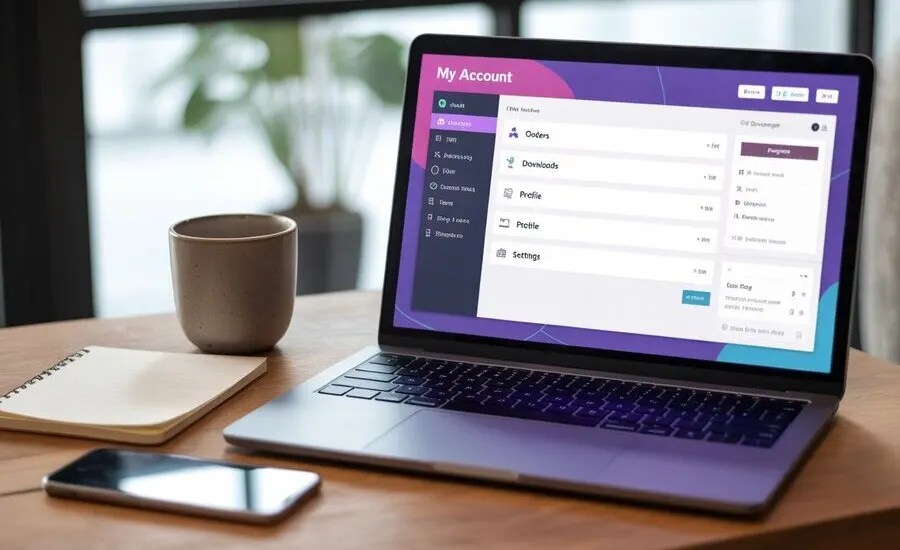
Templates give a strong base. But personal touches make the page yours. Start with branding. Use your store’s colors and fonts consistently. If your site uses blue and sans-serif, stick to that. In the Customizer, tweak background colors. Button styles. Hover effects.
Add custom tabs for unique features. Selling memberships? Create a tab for benefits. Use shortcodes to show plan details. Got a loyalty program? Add a rewards tab with a points balance. Shortcodes pull this in dynamically. Plugins like Customize My Account support this out of the box.
Include user-specific content. Avatars let customers upload photos. Makes the page feel personal. Role-based menus show relevant options. Wholesalers see bulk pricing. Regular customers see order history. This keeps the page clean.
Icons add flair. Most templates let you assign icons to tabs. Use simple ones like a cart for orders. Or a star for rewards. FontAwesome works well if supported. Check plugin settings for integration.
Consider dynamic content. Shortcodes display recent orders or account details. Some templates let you embed forms. Like support tickets. This turns the page into a hub. Not just a dashboard.
Test these additions. Log in as different users. Ensure content shows correctly. Mobile view is critical. If it feels cluttered, simplify. Remove extra tabs. Focus on what users need most.
Optimizing for Performance and Accessibility
A great-looking page isn’t enough. It needs to load fast and work for everyone. Performance affects user satisfaction. Slow pages drive people away. Over sixty percent of users expect sub-three-second load times in 2025.
- Use lightweight templates. Avoid ones packed with heavy scripts. Check plugin reviews for performance notes. Tools like Query Monitor show load times. If your template slows things down, switch to a simpler one.
- Optimize images. Avatars or icons should be compressed. Use WebP format. Keep sizes under fifty kilobytes. Caching plugins help. WP Rocket is a good pick. It speeds up page loads.
- Accessibility matters. Screen readers need clear labels. Ensure tabs have descriptive names. Not just “account” but “account details”. Use high-contrast colors. Test with tools like WAVE. They flag issues like missing alt text.
- Mobile is non-negotiable. Half your traffic is on phones. Test on multiple devices. Ensure buttons are tappable. Text readable. Templates should be responsive by default. Double-check in plugin demos.
- Monitor with analytics. Google Analytics tracks page views and time spent. If users drop off fast, simplify the layout. Too many tabs are overwhelming. Keep it to five or six max.
Common Mistakes to Look Out For
Generally, customizing the WooCommerce My Account Page does sound very simple, but mistakes happen more often than you think. Overloading with tabs is common. Users get lost in too many options. Stick to essentials. Orders. Addresses. Maybe one custom tab.
Ignoring the mobile is another error. Test on phones early. If buttons overlap or text shrinks too much, pick a different template. Compatibility issues arise, too. Always check if the template matches your WooCommerce version. Outdated plugins break things.
Not testing across roles is a big one. Log in as a customer, admin, or guest. Menus should adjust. If they don’t check the role settings in the plugin. Forgetting backups risks data loss. Always back up before changes.
Skipping cache clearing causes display issues. New tabs might not show. Clear cache after updates. Overlooking accessibility hurts, too. Screen readers need a clear structure. Test with tools to catch gaps.
Conclusion
Designing a unique WooCommerce My Account Page with prebuilt templates transforms your store. It makes navigation intuitive. Builds trust. Keeps customers returning. You can save a lot of time with templates when customizing your account page just simply choose one that fits your needs. Set it up with care.
You can also add personal touches like custom tabs or icons while optimizing for speed and accessibility. Avoid common errors like overloading tabs. Test thoroughly. The result is a page that feels professional and user-focused. Start today. Your customers will notice the difference. Your store will stand out.
FAQs
What are prebuilt templates for the WooCommerce My Account Page?
They’re ready-made designs for customizing the WooCommerce My Account Page. They include layouts, styles, and features like custom tabs or role-based menus. You tweak them to fit your brand.
Do I need coding skills to use templates?
No. Most templates work through plugins with simple interfaces. Drag-and-drop or settings panels handle changes. No coding required unless you want advanced tweaks.
Are free templates good enough?
Free templates work for basic stores. They offer simple layouts. Premium ones cost fifty to a hundred dollars yearly but add role-based menus, icons, and better design control.
How do I test my customized page?
Use a staging site. WP Staging creates a copy. Log in as different users. Check if tabs show correctly. Mobile test. Clear the cache if changes don’t appear.
Can I add custom tabs with templates?
Yes. Plugins like Customize My Account let you add tabs. Set names, icons, and content. Assign to roles or use shortcodes for dynamic info like orders.







